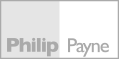User Help
Logging In
Login details of users that require access to the SpectoWeb site are registered by Specto administration staff.
Clients are permitted to register 10 users/e-mail alert recipients. User details are collected via documents that will be completed during installation/commissioning.
Any amendments to the original listings can be made by phoning the Specto helpline on +44 (0)121 703 2867.
Users can login via the button at the top right of the screen.
Help
The site home screen (shown below) provides an overview of the site details including a visual overview of the health of the site that your credentials authorises you to view.
It details the number of luminaires and the number that are reporting failure which is visually represented by the health dial. Larger sites above 64 luminaires will have an additional feature showing the health dial and detail of the SZT (Specto Zone Terminal).
A drop down list permits the user to access and view all reports performed by Specto from the date of commissioning which are archived on the Specto server.
In addition a printer friendly version of each is available for recording locally
If reports are not received by the server from the site an error message will be displayed confirming that a report from the site is overdue and this should be reported on the Specto helpline.
At the time of commissioning site documentation including site plans and luminaire locations will have been uploaded, and subsequent details of site attendance are also stored here. All information stored on the Specto server is accessible via the site documentation link.
Expiry details of the contract which permits access are also detailed. Renewal is automatic with an invoice being sent a month in advance of the expiry date. Access will be denied if the contract is terminated.
Test Results and System Faults
The Site Report Screen shows the status of all luminaires that are attached to the SpectoController (larger sites may have an intermediate page detailing Specto Zone Terminals each of which will blow through to the report screen).
Each line in the table shows the status of a single emergency luminaire (these are numbered and identified on the site documentation).
Circuit Status indicates if the luminaire is healthy, Green for good and Red if the lighting supply is disconnected or a module fault has developed.
Corrective action. Reconnect the supply. If the supply is healthy, replace the module. The replacement module should be addressed before installation to match the faulty device.
Duration Test indicates the last duration test status. Green for good and Red if a fault has developed. The reason for the test failure will be shown in an adjacent column (either the lamp or battery threshold).
Corrective Action. Duration Test failures are most often the result of a defective battery which is unable to meet the full duration. The battery should be replaced (see below).
Battery Threshold indicates whether the battery has sufficient capacity to last the full rated duration. If this indicator is red, either the Duration Test or Function Test indicator will also be red.
Corrective Action. Replace the battery. When this is done, the module will sense that the battery has been changed and will revert to commissioning mode. It will automatically perform a 3 hour duration test (once the battery has been fully charged). Once this test has been successfully completed, the fault indication will be cleared and the indicators should return to green.
Battery Charge Status indicates whether the battery is accepting charge. If the battery becomes disconnected, this will change to red immediately, and is not dependent upon a test being carried out.
Function Test Status indicates the result of the last monthly test performed. If a red indicator is shown the reason for the fault will be highlighted by another red indicator (Emergency Lamp or Battery Charge).
Corrective Action. Clear the fault (lamp or battery) and manually initiate a function test. Following replacement the failure will remain red until it passes a successful test. t enough. The test must be repeated and passed to clear the fault flag following replacement.
General Note: If the luminaire already has a failed battery when a luminaire is function-tested, the lamp status indicator will turn red. If both battery charge and lamp indicators are red, checking and replace the battery first as the lamp/LED may be good.
Emergency Lamp Status Indicates the status of the lamp (or LED) attached to the emergency module, Green for good and Red if the lamp (or LED) failed to strike or failed whilst in test mode.
Corrective Action Replace the lamp. If the replacement lamp is good, the status indicators will return to green. Last Duration Test Time should indicate 180 minutes. If a lower figure is shown, the duration test was not completed. This should be investigated to determine why the test did not run for the required duration and a new test.
Lamp Operation Time in Emergency indicates the hours that the lamp/LED have burnt in emergency mode. This information may be useful in planning maintenance.
Critical Errors
A number of luminaires are displaying all indicators as red
Firstly a check should be made on the lighting circuits in the area. It might be that a circuit breaker has been switched off or has tripped, causing multiple devices to lose communications.
All indicators red
If every item in a line is red, then the most likely cause is a Communications Fault. If the signal bus cable is broken or disconnected, the Specto Zone Terminal will be unable to retrieve any information from the luminaire, and so all indicators will be red.
Missing Switch
If one (or more) Specto Zone Terminals indicates a fault and has the words “Missing Switch” as the SZT name, then communications between the SpectoController and that switch has been broken.
Corrective Action. The most likely cause is either that the CAN Bus cable has been disconnected at a Specto Distribution Unit, or it has been trapped, damaged or cut. It should be possible to determine the location of the break from the as fitted drawings. It will be between the out-going connector on the Specto Distribution Unit for the last “good” zone and the SDU for the first “missing” zone. Once the fault has been rectified, the SpectoController should be put into fast scan mode (by pressing any key). It should then find the missing zones.